PC emulation has been getting to the peak of gaming trends for a while now, and there is nothing strange about it. Everyone's got a computer these days, it requires no efforts to download yet another software, whereas buying a console is already the declaration of commitment. So, these gamers who are not sure about whether gaming is their passion however, typically start with PC.
It's not only Xpadder
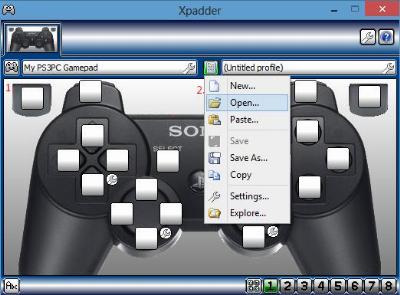
To adapt console titles to the computer, you need a mapping tool that will transfer the console functionality to the PC. Such software also adapts the game's functionality, allowing to customize controls and interface. The most famous tool for this scope is Xpadder. It's a simple mapping tool that supports all versions of
Xbox and PlayStation. It's also often used to emulate Android games.
However, when you use several emulator tools, you expand your possibilities immediately. It's clear that Xpadder still holds the leading position on the market, partially due to its quality, but also because
Xpadder free versions in online libraries are very accessible. There are other decent alternatives out there. Picking a mapping tool is often a genre-specific task - and some of those fit combat games much better than Xpadder does.
1. JoyStick2 Mouse
Just like Xpadder, Joystick 2 Mouse transfers the functionality from a console to your PC. The mouse now becomes your joystick, and keyboard can be used instead of additional buttons. The tool supports 16 consoles and has detailed guides for each model.
It's not only Xpadder
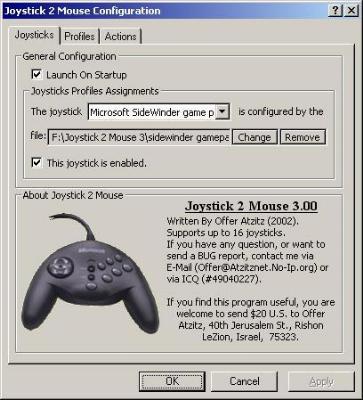
If the interface was the problem for you in other mapping tools, it looks like Joystick 2 Mouse can be a solution
The tool might be even more powerful than Xpadder - you have richer settings for both keyboard and mouse. Xpadder surely wins in terms of customizing keys, but when it comes to mouse control, Joystick 2 Mouse is a clear winner.
Additional customization includes setting up button combinations, editing sensitivity, tuning polling delay, and defining a theme. Shift button algorithms adapt a button to a particular in-game functionality - you can even customize controls to a specific episode of a game. This makes passing complicated in-game scenarios more manageable.
Additionally, its interface is clear and modern. Xpadder falls short on this one - it's easy to get discouraged by its messy looks.
2. AntiMicro
The essential purpose is no different from Xpadder and Joystick 2 Mouse: it converts keyboards and mouse into a console, transferring the functionality from Xbox or PlayStation. The software has a Windows version, Open Source Linux distribution, and Free BSD. It runs on any computer - it's a small utility with practically no technical requirements.
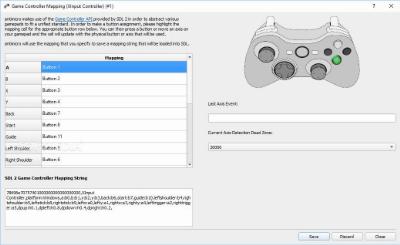
This is an excellent tool for gaming beginners with average PCs
You can assign the key to each game, prohibiting other people from accessing the settings. Also, keys make the functionality much more comfortable - you can find a feature of a particular game by its key combination.
Similarly to Xpadder, AntiMicro guides users through each customization, giving advice on what features to adapt and which buttons to click. The functionality is somewhat limited compared to other options, but that's what comes in the package with the software's small size. AntiMicro works perfectly in the background mode, and even when it's active, the energy usage is minimal.
3. GlovePIE
As you might know, to transfer the console's functionality to a Windows PC, you have to make sure that it's supported by Windows. Most consoles are, so it's no big deal - at least, most of the time. However, once or twice you might encounter a game or console that won't be supported by Windows. What then?

GlovePIE is a simple solution with a clear interface
That's where GlovePIE comes in. It's a small utility that adapts the functionality of console games, transferring controls to keyboard and mouse. The software works regardless of the game's Windows support. You don't even need a console to start customization. So, if you don't have a console and no one'd let you borrow it, you have your back covered.
The software supports the
Nintendo Wii Remote, WorldViz PPT Tracker, Sony Dual Shock, and others. You can also map rare games - it'll take some time to adapt each feature manually (there's no automatic guidance in this case). The tool is small but functional, and it's one of the most versatile mapping tools out there.
4. QJoyPad
This mapping tool was developed originally on Linux, but it has adapted Windows and Mac versions as well. The software supports games from all popular console, and it goes even farther than that - QJoyPad also allows setting up games with no joystick support.

Saved layouts can be used for multiple games, only with small changes
The interface and functionality are balanced, and a lot of work is nicely automated. You can create templates and presets. The more games you map, the easier working with the next titles gets.
The software has gotten really good at joystick functionality recognition. The tool automatically identifies how many keys and axes each of your joysticks supports. Moreover, the software also helps with developing mapping strategies, figuring out how to transfer all this functionality to your PC.
The advanced settings are pretty much standard: sensitivity editing, setting up color highlights, tweaking multiplayer settings, and others. QJoyPad guides users through each modification, so mapping is a joy, even for beginning players.
5. MotioninJoy
This controller adapter is dedicated to PlayStation and doesn't support other consoles. Still, it doesn't make it any less impressive - at least, if you are a PS fan. The application connects the console via USB and Bluetooth, enabling the connection of four PSs simultaneously.
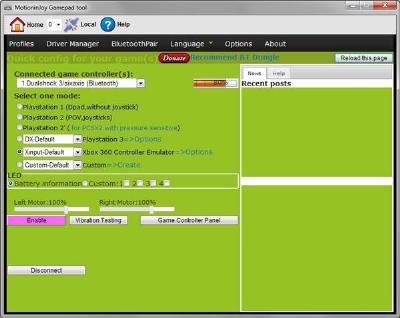
The software is not bundled with additional features that you might not know about
Because the tool is dedicated only to PlayStation, it's much simpler than other services. This software walks you through every click - as if the interface wasn't clear enough. The configuration takes less than a minute, and experienced gamers might do it all in a matter of seconds.
This brings up an interesting point. If you only use one console most of the time, it makes sense downloading mapping software specifically for that joystick. The interface and functionality greatly benefit from having a narrow scope.
The settings are very detailed and cover all the essential aspects of PS experience. We tried mapping PS controllers on multiple tools, and, as was expected, this one turned out to the ultimate one. The software goes in-depth of customization whereas alternatives scratch the services - after all, they have other consoles to customize, too.
6. KeySticks
KeySticks allows you to connect the PC version of a console game not only to a computer screen but to your TV as well. You don't have to sit at a computer screen - any will do. Also, this emulator is not limited to mapping the console functionality to your keyboard - you can use it vice versa, too.

The explanations are visual and straightforward
With KeySticks, a controller can be used as a remote - you can change tabs in your browser, switch between slides in a presentation, pause or restart Youtube video, pretty much anything. Surprisingly, users can even be in a different room from their PCs - yes, we tried that out.
This software is very good at automating customization. As soon as you launch the tool, it offers you a bunch of mapping presets. For some games, you'll find that you don't even have to perform additional edits – these built-in changes cover the entire functionality.
If you need to perform some manual changes, after all, KeySticks will walk you through the process. The buttons of the console highlight as soon as you need to press them on the actual one.
7. Pinnacle Game Profiler
This software can be used to emulate the controller functionality on your PC as well as connecting the joysticks to games that don't have the PC support. So, you have tow possible uses either to take the console out of the equation or transfer the native PC games to your joystick.
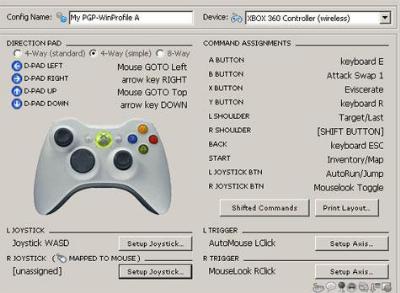
You can choose different advanced settings for each console
Each game has its profile with particular customization. You can set general standards that you wouldn't like to change for each new title. Any game-specific modification, though, will be performed only in a particular game.
Unlike similar tools, this one doesn't even require you to identify the uploaded game - the software does it for you. As soon as you've downloaded the game file, Pinnacle Game Profiler sees the data and performs necessary customization automatically.
Conclusions
While Xpadder might still be calling the shots on the global market, it's not the only option for game mapping. By combining different software, you adapt your experience to various games and consoles.
As you can see, you can go for general solutions that support multiple consoles - up to 16 simultaneous connections. Or, if you use only one controller, choose a joystick-specific tool, created exclusively for PlayStation or Xbox. It gives you additional depth, as developers have space for creating more advanced settings and automating the functionality.